When I started teaching 21 years ago, I used a big three-ring binder with dividers to stay organized. I put my notes and handouts from meetings in the binder, as well as, my grade book. Additionally, I included my parent communication log and anecdotal otes regarding students. By the end of the first semester, my binder was full and heavy. There were times, in which, I purchased separate binders for different functions. Then, I had to remember which binder was for what function. So, I had pretty labels or customized a cover to slide in the front of the binder.
When I became an administrator, I thought a binder was not sophisticated enough for my job (I know … so superficial. Lol). So, I used a journal; it was nice and leather-bound. But as an administrator, in my district’s IT department, I felt compelled to use technology. I didn’t like Microsoft Word, because each event, meeting, or project was a separate document. At that time, I had to walk around with a USB drive to have access to my files.
When the IT department installed a newer version of Microsoft Office, it came with Microsoft OneNote. I explored it extensively and started to use it. It kept me organized because I was able to take my laptop to meetings and type my meeting notes using OneNote. I could search my notes and even store meeting handouts all in one location. Furthermore, I was able to send or share my notes with colleagues.
After seven years as an administrator, I decided to return to the classroom and I took OneNote with me. I have OneNote on my laptop, Samsung tablet, and Samsung mobile phone. (Samsung allows for handwritten notes.) My notes sync automatically and can be accessed and updated from any device.
Features of OneNote
- Notebooks – You can organize your records, notes, and memos with multiple notebooks, which is similar to having more than one binder.
- Sections – Within notebooks, you can have sections, which are the tabs that you see at the top of the screen shot. Sections are equivalent to dividers that you would use with a binder.
- Pages – This is where you take your notes. You can add as many pages as you need. You can even have sub-pages.
Benefits of OneNote
- Access and update your files from any device.
- Search your notes by entering keywords or tags.
- Share or send your notes to students, colleagues, or students’ parents.
- Create to-do lists and manage them with any device.
- Capture your notes using various methods – typing, handwriting, recording audio, or taking pictures.
OneNote Teaching Ideas
- I use OneNote to project my daily agenda on my Promethean board for my students. I also write notes on my Promethean board and it automatically saves in OneNote. If a student is absent, I email them a PDF of my OneNote notes for the day.
- I use a template that I created to log all of my communication with parents in OneNote. Whenever I need to reference a previous conversation, I search for it. (I hated searching for my references when I used a binder.)
- I use a grade book template to log students’ homework in OneNote. (I don’t use this template for all of my grades, because I enter grades directly into the online grading system provided by my school district.)
- OneNote is useful when I am determining lessons for my flexible groups to complete. It allows me to be strategic in organizing how I instruct students.
- I scan all handouts from professional developments that I attend and insert them into a section in my OneNote notebook. I also type or write any additional professional development notes in this section. By the end of the school year, I have a nice portfolio of the workshops I attended.
- I would like for my students to use OneNote as their portfolio this school year. But, I haven’t worked out all of the logistics. Stay tuned …
- As you can see in the above screen shot, I use OneNote to create my answer sheets for the products I sell on Teachers Pay Teachers.
 This is a screen shot of the OneNote notebook that I use for my school. You can see how I have my sections labeled. Notice how I labeled the notes for the meetings I attended. I differentiate between team meetings and staff meetings. The section labeled “Journal” is where I keep my logs and write reflections.
This is a screen shot of the OneNote notebook that I use for my school. You can see how I have my sections labeled. Notice how I labeled the notes for the meetings I attended. I differentiate between team meetings and staff meetings. The section labeled “Journal” is where I keep my logs and write reflections.
Anything that you can do with a binder, you can do with OneNote. OneNote is like a binder on STEROIDS!
Enjoy!

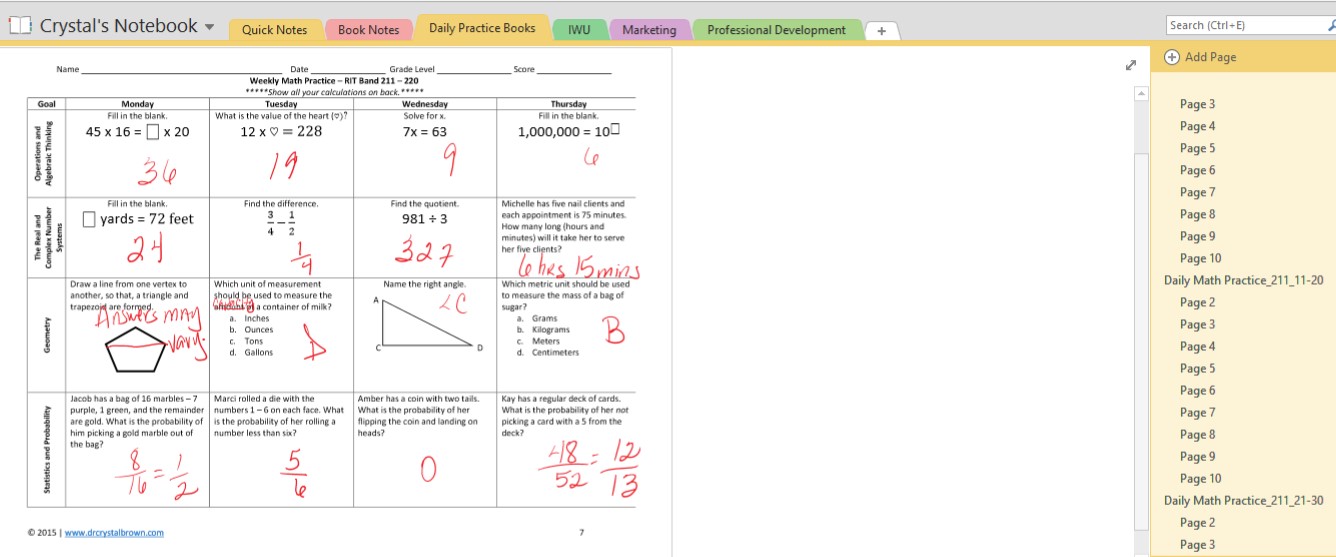


Thanks for sharing this helpful information.
I’m glad you found it helpful.
Thanks! I’m going to try this–& follow your blog!
-Jenny
Great! I think you will like OneNote.
You are sooo right about the binders. Mine continue to grow. I’ve never heard of OneNote, but I love the idea. Thank you.
Marcy
You should definitely try it.